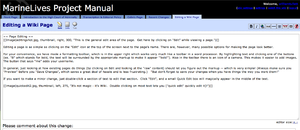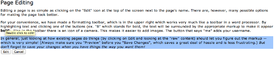Difference between revisions of "Editing a Wiki Page"
| Line 10: | Line 10: | ||
If you want to make a minor change, just double-click a section of text to edit that section. Click "Edit", and a small Quick Edit box will magically appear in the middle of the text. | If you want to make a minor change, just double-click a section of text to edit that section. Click "Edit", and a small Quick Edit box will magically appear in the middle of the text. | ||
| − | [[File:quickedit2. | + | [[File:quickedit2.png|thumbnail|275px|left|Double clicking on most text lets you ["quick edit" quickly edit it]!]] |
Revision as of 18:20, August 19, 2012
Page Editing
Editing a page is as simple as clicking on the "Edit" icon at the top of the screen next to the page's name. There are, however, many possible options for making the page look better.
For your convenience, we have made a formatting toolbar, which is in the upper right which works very much like a toolbar in a word processor. By highlighting text and clicking one of the buttons (ex. "B" which stands for bold, the text will be surrounded by the appropriate markup to make it appear bold). Also in the toolbar there is an icon of a camera. This makes it easier to add images. The button that says "me" adds your username.
In general, just looking at how existing pages do things (by clicking on Edit and looking at the "raw" content) should let you figure out the markup -- which is very simple! (Always make sure you "Preview" before you "Save Changes", which saves a great deal of hassle and is less frustrating.) But don't forget to save your changes when you have things the way you want them!
If you want to make a minor change, just double-click a section of text to edit that section. Click "Edit", and a small Quick Edit box will magically appear in the middle of the text.